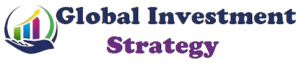You ever feel like you’re running on fumes after a marathon of back-to-back shifts, drowning in paperwork, and riding the emotional rollercoaster of patient care?
Yeah, me too. It’s like trying to refill a cup that’s permanently half empty—until you figure out a way to fill it smarter, not just keep pouring from an already drained reserve. We all know burnout isn’t just about long hours or stressful cases. It’s the slow, relentless grind of giving your best to others while barely having time to check in on yourself. And even though “burnout” is a word we hear all the time, it’s not just some vague concept—it’s something that sneaks up on even the most resilient among us.
So I started wondering… What if there was a simple, practical tool to help manage burnout—one that actually fits into our crazy schedules? Something that doesn’t require another app, another login, or another thing to keep track of.
That’s when it hit me: ChatGPT. Most of us already use it, so why not create a built-in digital sidekick? A custom GPT that works like a trusted colleague—checking in, tracking stress levels, helping reframe tough days, and nudging us toward small, meaningful changes. And the best part? You can build and customize it yourself in minutes.
Of course, this isn’t about replacing real self-care or deeper interventions—it’s about having an always-available tool that keeps you accountable and helps you take back control, even just a little bit. Here’s how to create your own AI burnout prevention assistant with ChatGPT!
Note: While these are general suggestions, it’s important to conduct thorough research and due diligence when selecting AI tools. We do not endorse or promote any specific AI tools mentioned here.
How to Build Your Burnout Prevention Custom GPT: Step-by-Step Guide
Step 1: Create Your Own GPT
- Open your ChatGPT in your browser or app.
- If you already have an account, log in. If not, click Sign Up and follow the prompts to create one. Custom GPTs are only available with a paid ChatGPT Plus subscription, which starts at $20/month.
- Once logged in, navigate to the Explore GPTs tab in the left-hand menu.
- Click Create a GPT to begin setting up your custom AI assistant.
Step 2: Define Your GPT’s Purpose
First things first—give your AI assistant a solid name. Something like My Burnout Prevention Assistant works well. The goal is to make it feel like a personal wellness coach, not just another tech tool collecting digital dust.
Next, write a short, clear description of what it does. For example:
“An AI-powered tool designed to help me track and manage burnout through structured self-check-ins, stress analysis, and personalized recommendations.”
Step 3: Customize Your GPT’s Behavior & Responses
Here’s where you tell your AI exactly how you want it to interact with you. In the Custom Instructions section, define its tone and priorities:
- Make sure it assesses burnout risk clearly and efficiently.
- Ensure responses are empathetic, constructive, and actually helpful (no generic fluff).
- Prioritize personalized, actionable recommendations.
- Stores user progress to track burnout levels over time without external tools like Google Sheets.
Now, let’s lock in the core functions —think of it as a job description. In my case, I wrote something like this:
This GPT acts like a personal burnout tracker, collecting daily check-ins on stress, sleep, workload, and energy levels. It provides automated self-reflection prompts to boost awareness and generates weekly and monthly burnout risk assessments based on patterns in your responses.
When it detects early signs of burnout, it suggests personalized recovery strategies—whether that’s adjusting workload, prioritizing rest, or small ways to recharge. It also offers motivational nudges to keep you on track and prevent relapse. Best of all, it stores your progress over time without needing spreadsheets or extra tools—just open the chat, check in, and let it guide you toward better balance.
Step 4: Preload Suggested Prompts
Let’s make your life easier. Pre-load a few ready-to-use prompts so you don’t have to think of what to ask every time. These prompts let you interact with your AI quickly without needing to type, even on your busiest days.
In the Conversation starters, you can add phrases like these:
- “Check in on my burnout risk today.”
- “Summarize my weekly burnout progress.”
- “Analyze my monthly burnout trends and suggest adjustments.”
- “I feel overwhelmed. Give me encouragement.”
- “I had a tough week. Help me reframe it.”
- “Track my burnout progress over time.”
Now you’re mostly done! What you would want to do next is to click on the + icon within a circle to add a picture to the GPT and then hit Create in the top right.
Step 5: Fine-Tune Response Settings
Now, let’s tweak the settings so your GPT responds the way you want:
- Adjust the temperature setting (controls randomness of responses):
- Log in to OpenAI’s ChatGPT platform and go to your GPT settings.
- Locate the temperature setting and set it based on how structured or conversational you want the responses to be:
- Set to 0.2-0.4 for precise, structured answers.
- Set to 0.6-0.8 for a more conversational, flexible tone.
- Enable memory retention (if available):
- Navigate to the memory settings under your GPT customization options.
- Toggle the setting to enable memory so that your GPT can remember past interactions and track long-term burnout trends.
- If memory retention is unavailable, consider logging responses manually for tracking purposes.
Step 6: Test Your Custom GPT
Before you fully commit, test it out and make sure it:
- Accurately assesses burnout risk.
- Provides real, uplifting encouragement (not just “You got this!” and an empty platitude).
- Summarizes burnout trends and offers useful self-care strategies.
If anything feels off, tweak the custom instructions until it aligns with what you need. Here’s a quick hack I always use, you can command GPT something like (make sure to hit Update after):
Are there any inconsistencies in your instructions or some clarification that I can help with? If yes, list them out and I will answer all of them.
Step 7: Finalize & Use Your Custom GPT
Once you’re happy with it, save your settings and start using it daily. A few tips:
- Keep it private so it remains your personal wellness tool. Adding data from another user might confuse your custom GPT.
- Set reminders to check in—whether it’s after a shift, before bed, or during your morning coffee. A simple reminder on your phone would do.
- Refine as needed—your needs will evolve, and your GPT should evolve with you. The more you use it the better it will be.
And that’s it. You now have your own AI-powered burnout prevention assistant. It’s not a magic fix, but it’s a small, practical step toward managing stress and protecting your well-being. Try it out and let me know how it goes.
Answering Questions That You Might Ask
1. “I don’t have time to do this.”
I hear you—time is a scarce resource for us physicians. But here’s the thing: burnout steals time from you in the long run. This AI assistant isn’t about adding another task to your plate; it’s about helping you manage stress more efficiently so you can reclaim your energy and focus. Setting it up takes about 10-15 minutes, and using it can be as quick as a 30-second check-in between patients or after a shift.
2. “I don’t think this would help.”
Fair question. A digital tool won’t fix systemic issues like EMRs or administrative overload, but it can help you regain control over what you can manage—your mindset, self-care habits, and early warning signs of burnout. Think of it like a heart rate monitor for your well-being. You wouldn’t ignore EKG data, right? This is just another way to track your own health.
3. “Is this actually helpful?”
Short answer: Yes, if you use it. Burnout prevention isn’t a one-size-fits-all solution, but structured self-reflection and personalized nudges can be powerful. Many physicians find that simply having a tool to check in with regularly improves their awareness of stress patterns and helps them take action sooner. You wouldn’t tell a patient to “just push through” chronic stress—why do that to yourself?
4. “What’s the most practical and convenient way to use this?”
Keep it simple. Set up a daily or weekly reminder to check in with your AI assistant—maybe during your coffee break, right before bed, or on your commute (if you’re not driving!). Use pre-set prompts like “Check in on my burnout risk today” so you don’t have to think about what to ask. Let the AI do the heavy lifting.
5. “Is there anything else I can do?”
Absolutely. The AI assistant is a tool, but real burnout prevention comes from a mix of strategies: setting boundaries, prioritizing sleep, regular exercise, seeking peer support, and even considering career shifts if needed. If burnout is severe, therapy or coaching might be beneficial.
The goal here isn’t to replace human support—it’s to give you an extra layer of insight and accountability.
Why This GPT is Valuable for Physicians
You know that one colleague who just gets it? The one who can tell when you’re running on empty and reminds you—without judgment—to take a breath before you even realize you need it?
That’s what this AI assistant is designed to be. In a world where our schedules are unpredictable and the demands never stop, this isn’t just another tool—it’s a small but meaningful way to make sure you don’t get lost in the chaos. It picks up on early signs of stress before they turn into full-blown burnout, offers practical strategies to help lighten the load, and gives you a boost when the days feel extra heavy.
With personalized insights and gentle nudges, it keeps you grounded, so you can keep doing what you do best—without running yourself into the ground. And the best part? Even the smallest changes—pausing for a check-in, reframing a tough day, adjusting one habit—can create the biggest ripples in how you feel, work, and live.
We spend so much time looking out for others… maybe it’s time we start doing the same for ourselves.
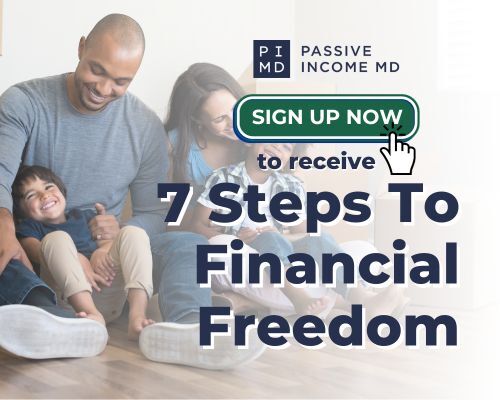
Subscribe to receive the 7 Steps you can follow to achieve Financial Freedom
If financial freedom is your goal, there’s no better time to get started than right now.
Unlock actionable steps that you can take every day to fine-tune your goals, discover your interests, and avoid costly mistakes on your financial freedom journey.
Conclusion
Alright, let’s be real—none of us went into medicine thinking, I can’t wait to be exhausted all the time. But here we are, juggling long hours, tough cases, and the relentless grind that never seems to slow down. And somehow, taking care of ourselves always ends up last on the list.
This AI assistant isn’t a cure-all, but it is a small, practical way to check in before burnout sneaks up on us. A way to track stress, spot patterns, and get those little nudges we often ignore until it’s too late. It’s not about adding one more thing to do—it’s about making sure we don’t lose ourselves in the work we love.
We show up for our patients, our families, and our colleagues every day. Maybe it’s time we start showing up for us, too. What do you think? Let us know in the comments!
Subscribe to our newsletter for more AI and Tech. You’ll also get access to our free AI resource page, packed with AI tools and tutorials to help you have more in life outside of medicine. Make it happen!
Disclaimer: The information provided here is based on available public data and may not be entirely accurate or up-to-date. It’s recommended to contact the respective companies/individuals for detailed information on features, pricing, and availability.
IF YOU WANT MORE CONTENT LIKE THIS, MAKE SURE YOU SUBSCRIBE TO OUR NEWSLETTER TO GET UPDATES ON THE LATEST TRENDS FOR AI, TECH, AND SO MUCH MORE.
Peter Kim, MD is the founder of Passive Income MD, the creator of Passive Real Estate Academy, and offers weekly education through his Monday podcast, the Passive Income MD Podcast. Join our community at the Passive Income Doc Facebook Group.
Further Reading