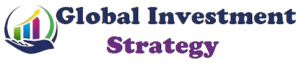Delete my Google Pay Account: Google Pay is a popular digital wallet that enables customers to pay for goods and services online. However, if you are looking for information on how to delete your Google Pay account permanently, this article will provide you with all the necessary steps.
Things to be done before deleting your Google Pay account
- Transfer all funds from your digital wallet account to your bank account.
- Cancel all active subscriptions that are linked to your Google Pay account.
- Review your transaction history and download any important receipts or transaction details.
How to add Credit Card in Google Pay
How To Delete Google Pay Transaction History
Google Pay allows users to manage their transaction history. Here’s how to delete Google Pay account transaction history:
- Open Google Pay on your mobile device or PC.
- Click on the “Activity” tab located on the bottom right of the screen.
- Click on the transaction you want to delete.
- Select the “Delete” button.
- Confirm the deletion by clicking “Delete.”
How to download your Info and data before deletion of Google Pay
When you delete your Google Pay account, the following information will be deleted from Google’s server.
- Virtual account numbers for credit or debit cards and third-party linked accounts.
- Loyalty cards, gift cards, offers, rewards, and transit tickets.
- Your transactions with virtual account numbers.
- Your in-store payment attempts.
- Your in-store uses of loyalty cards, gift cards, offers, transit cards, and any other “Save to Google Pay” items.
- Your Google Pay transactions for goods and services on non-Google apps and websites, except for digital in-app purchases.
- Requests for money that you sent or received with Google Pay. In-progress requests may still go through.
- Searches in the Google Pay app.
- Orders that you made in the Google Pay app.
- Transaction info for money you sent or received with Google Pay or Google Pay balance, pending record storage for regulatory purposes.
Before you delete your info, you can download your data
How To Deactivate Google Pay Account
Before you can delete Google Pay account, you need to deactivate it first. Here’s how:
- Open Google Pay on your mobile device or PC.
- Tap the “Settings” located on the bottom right of the screen.
- Select “Account and settings.”
- Tap “Close account” and select your reason for closing the account.
- Click “Continue” to confirm your deactivation.
How to delete Google pay account
From Android mobile phones
- Open Google Pay on your mobile device.
- Tap on your profile picture located on the top right of the screen.
- Tap “Settings.”
- Select “Close account” and select your reason for closing the account.
- Click “Continue” to confirm your account deletion.
From iPhones
- Open the Google Pay app on your iPhone.
- Tap on your profile icon.
- Tap “Settings.”
- Select “Close account” and give your reason for the account deletion.
- Click “Continue” to confirm your deactivation.
From PC
- Visit the Google Pay website on your PC and sign in to your account.
- Click on “Settings” located on the left side of the screen.
- Select “Payment methods.”
- Click on “Delete” next to the card you want to remove.
- Confirm your account deletion.
How to delete Google Pay account if phone is lost
If your phone is lost, you can still delete your Google Pay account by following these simple steps:
- Visit the Google Pay website on your PC.
- Sign in to your Google account.
- Click on “Settings.”
- Select “Payment methods.”
- Click on the “Delete” button next to the card you want to remove.
- Confirm your account deletion.
If I Delete My Google Pay Account, What Will Happen
If you delete your Google Pay account, your transaction history and payment methods will be deleted. You will no longer be able to make payments with Google Pay or access your transaction history. The following consequences may occur:
- Loss of payment information: All payment methods that you have added like credit or debit cards, stored in your Google pay account will be removed.
- Inability to make payments: You will no longer be able to use Google Pay for making payments online or in physical stores.
- Transaction history removal: Your transaction history associated with the Google Pay account will be deleted.
- Loss of loyalty cards and rewards: Any loyalty cards or rewards programs linked to your Google Pay account will be disconnected.
- Inaccessibility to Google Pay features: You will no longer have access to features and services provided by Google Pay, such as requesting or sending money to contacts.
- Removal of payment reminders: Any payment reminders or notifications set up through Google Pay will cease.
- Loss of integration with other Google services: Google Pay is integrated with other Google services, such as Gmail and Google Assistant. Deleting your Google Pay account may impact these integrations.
- Inability to receive refunds: If you delete your Google Pay account, it may affect your ability to receive refunds for previous purchases made using Google Pay.
- Removal of saved addresses: Any addresses saved in your Google Pay account for faster checkout may be deleted.
- Loss of Google Pay Send: If you delete your account, you will no longer be able to use the Google Pay Send feature to send or receive money from others.
How do I delete an old Google Pay profile?
If you have an old Google Pay profile that you want to delete, follow these steps:
- Sign in to your Google account.
- Go to the “Payments Settings” section.
- Select “Manage settings.”
- Click “Delete” to remove your old Google Pay profile.
How to delete your information from Google Pay
- Go to myaccount.google.com.
- If you haven’t already, you will need to sign in.
- Select Privacy & personalization.
- Scroll to “Download or delete your data.”
- Select Delete a serviceDelete a service.
- You might need to sign in again.
- Find “Google Pay.”
- Select Delete
.
- Follow the on-screen instructions.
Close your Google Payment Profile
- Optional: If you have multiple profiles, go to pay.google.com and make sure you’re signed in to the profile you want to close.
- Go to payments.google.com
Settings.
- Under “Payments profile status,” select Close payments profile.
- Follow the on-screen instructions.
FAQs
What happens if I uninstall Google Pay?
If you uninstall Google Pay, your account information will be deleted, and you will no longer be able to access your transaction history or payment methods.
How do I remove my bank account from Google Play?
To remove your bank account from Google Pay, follow these steps:
Open the Google Pay app on your mobile device or PC.
Tap “Payment methods.”
Select the card or bank account you want to remove.
Click “Remove.”
If I delete my Google Pay account, what will happen?
If you delete your Google Pay account, all your transaction history and payment methods will be deleted. You will no longer be able to make payments with Google Pay or access your transaction history.